A userscript for Komoot.com that adds additional features for route planning.
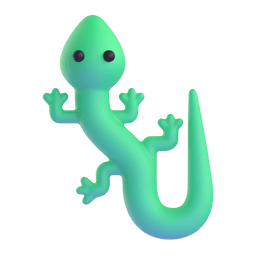
A userscript for Komoot.com that adds additional features for route planning.
[!WARNING] This is currently an experimental project or proof-of-concept. It may contain bugs or incomplete features, and is not intended for production use. Breaking changes may be made at any time. Consider more stable alternatives for critical applications.
Using Komoot for route planning? This script may help. It runs in your browser and adds additional features to the site to help you plan your next adventure.
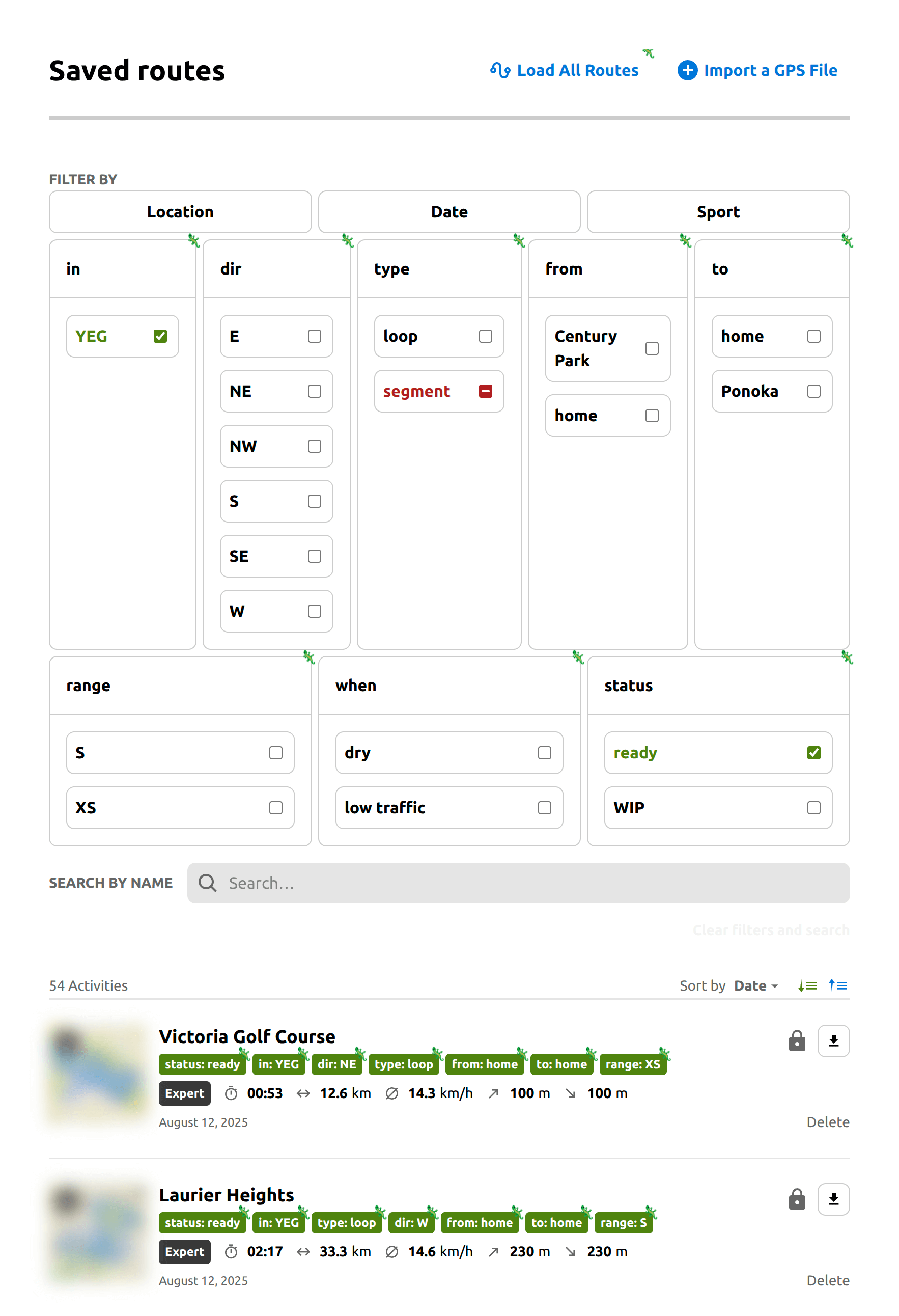 |
|---|
| Komoot's route list page with Komodo - v1.0.0 |
For installation and usage instructions, please see the docs.
If you encounter any problems with the script, feel free to create an issue.
Pull requests, bug reports, translations, and other kinds of contributions are greatly appreciated. By contributing code, you agree to license your contributions under the terms of the the license.
See the contribution guide for more details.
This project is licensed under the MIT License. See the license for details.
The project logo is from the Fluent Emoji collection, licensed under the MIT License.
This project is not affiliated with or endorsed by Komoot in any way.
Find this project useful? Sponsoring me will help me cover costs and commit more time to open-source.
If you can't donate but still want to contribute, don't worry. There are many other ways to help out, like:
I appreciate the support!