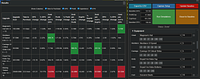⚔️ Description
Ever wondered if enhancing your sword is a bigger upgrade than leveling a skill? JIGS (Jigglymoose's Intelligent Gear Simulator) is a powerful batch-simulation tool that helps you find the single best upgrade for your character.
It's designed to let you test dozens of small, incremental changes automatically, giving you a sorted list of the biggest improvements.
Stop guessing and start optimizing!
⚠️ Requirements
1. Userscript Manager: You must have a browser extension like Tampermonkey, Greasemonkey, or Violentmonkey installed.
2. MWITools Script: This script REQUIRES the MWITools script to be installed and active, as it provides the necessary "Import" button. You can install it here: https://greasyfork.org/en/scripts/494467-mwitools
Note :: Integration with the official Milky Way Idle Market API to fetch live pricing data, requires a one-time permission grant in Tampermonkey.
📊 3. Detailed Walkthrough
Step 1: Capture Your Baseline
The "Baseline" is the performance of your character before any upgrades.
- When you first load the simulator click the
Import solo/group button. - *If Solo* JIGS will automatically run a simulation and fill in the
Baseline DPS, Profit/Day, Exp/Day, and Baseline EPH fields for you. - *If Grouped* JIGS will import all group data. Select the Player at the top of the JIGS panel in the Select Player field. Adjust your simulation settings and click
Update Baseline. - *If Using Steam* MWITools Import function will not work. You can export your character from MWI itself by viewing your character profile and clicking export, then manually importing it into shykai (double check the food & drink as this often does not import correctly). Once this is completed click on
Capture Setup, update your Simulation Settings, then click on Update Baseline. - Important: If you change a simulation setting, you should click the
Update Baseline button in the JIGS panel to get a new, accurate baseline before running your tests. If you make any changes on the shykai page itself, you should click then Capture Setup button in the JIGS panel to import your changes, then Update Baseline to update your baseline.
Step 2: Choosing Your Upgrades to Simulate
In the JIGS panel, you'll see sections for Skills, Equipment, Abilities, and your House.
Single Upgrades: To test a single upgrade, simply change its value. For example, to see the benefit of upgrading your "Magician's Hat" from +8 to +10, find the "Head" row and change the enhancement input from 8 to 10. You can make as many changes at once as you would like and JIGS will process them all one by one.
Combined Upgrades (using the "Constant" checkbox): The checkbox on the right of each row is for testing combined upgrades.
- How it works: When you check the "Constant" box, that change will be applied to every other simulation you run in that batch.
- Example: You want to see if it's better to upgrade your Hat or your Necklace, but you want both tests to assume you've already upgraded your sword to +12.
- Change your "Main Hand" enhancement to
12 AND check the "Constant" box next to it. - Change your "Head" enhancement to
10 (leave this box unchecked). - Change your "Necklace" enhancement to
5 (leave this box unchecked). - Click
Run Simulations. - The script will run two separate tests:
(Sword +12 & Hat +10) and (Sword +12 & Necklace +5).
Step 3: Run the Simulation & Read the Results
Click the green Run Simulations button. The script will now automatically apply each change, run a simulation, and calculate the results. A progress bar will show you its status.
When it's done, look at the Results panel. Here's what the columns mean:
- Upgrade Cost: The total market price for the items needed for the upgrade minus the current sell value of your current item.
- Time to Purchase: An estimate of how long it will take to afford the upgrade based on your baseline daily profit.
- % DPS/Profit/Exp/EPH Change: The percentage increase (or decrease) you get from the upgrade.
- Gold per 0.01% ...: This is the key efficiency metric! It tells you how much gold you have to spend for every tiny
0.01% improvement. A lower number is always better!
Color Coding:
- ✅ Green: The most cost-effective upgrade in that category (lowest gold per %).
- ❌ Red: The least cost-effective upgrade in that category (highest gold per %).
💡 Important Notes
Browser Compatibility: This script was developed and tested exclusively on Google Chrome. While it may work on other browsers with a Tampermonkey extension, functionality is not guaranteed.
Understanding RNG Variance: Due to the random nature of combat (RNG), you may sometimes see a small negative DPS change for what should be a clear upgrade. This is normal for short simulations. To get more accurate results, you can increase the simulation duration and/or the multiplier> in the 'Simulation Settings' section to create a larger sample size.
Caution: A longer duration combined with many changes will significantly increase the total time it takes for the script to run all your tests! The multiplier will run every sim that many times and average the results together - be careful here as this will exponentially raise simulation times.
Credits
This script was developed by the AI assistant Gemini, following the expert vision, testing, and step-by-step guidance of Jigglymoose.