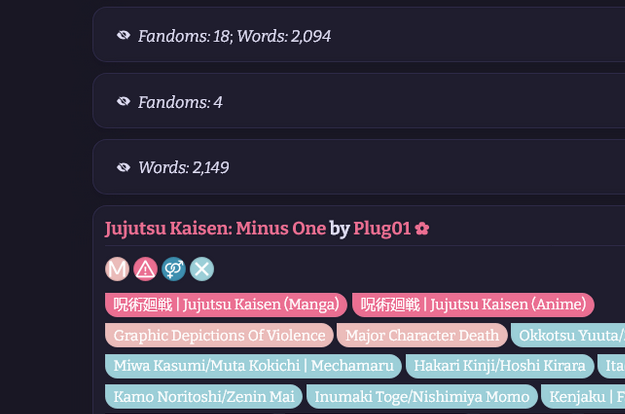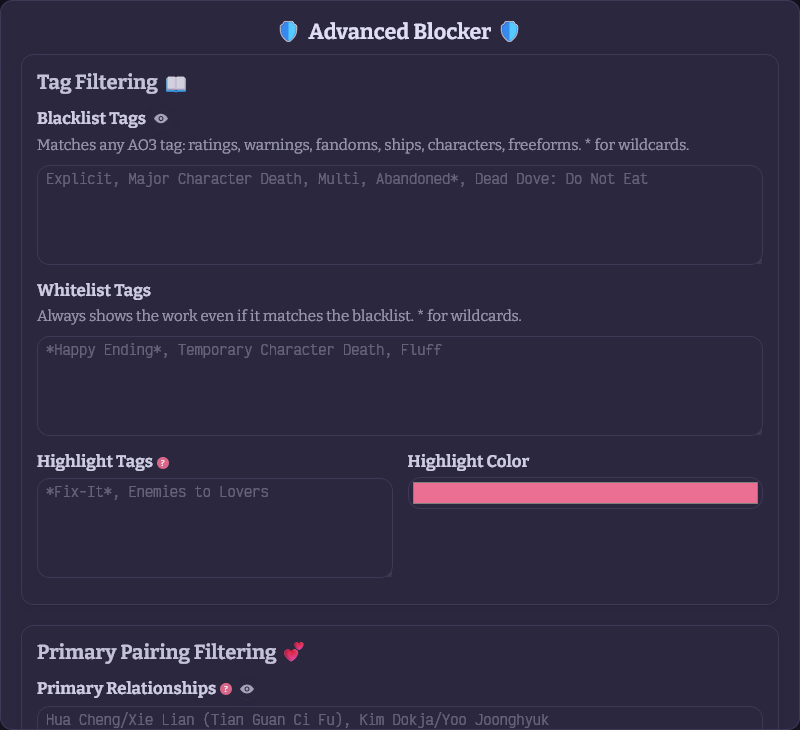AO3: Advanced Blocker
Block works on AO3 based on tags, authors, titles, word counts, and more. Filter by completion status, language, last update, and primary pairings. Customize what you see—or don't see.
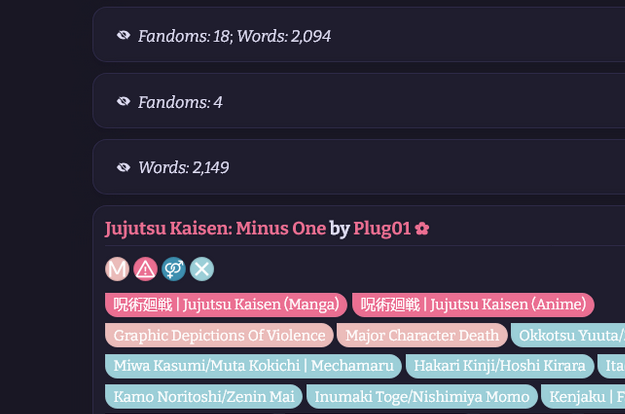
✨ Features
Tag Filtering
- Blacklist Tags – Hide works containing specific tags (ratings, warnings, fandoms, ships, characters, freeforms, and more).
- Whitelist Tags – Always show works even if they match the blacklist.
- Highlight Tags – Make works with certain tags stand out with custom colors.
- Wildcard Support – Use
* to match partial tags. For example: Abandoned* matches "Abandoned Work" and "Abandoned WIP."
- Conditional Blocking – Block tags only when other tags are missing. Use
Tag {Exception} syntax. For example: Angst {Fluff} blocks Angst works unless they contain Fluff.
Content Filtering
- Author Blacklist – Block works by specific authors.
- Title Blacklist – Hide works whose titles contain specific words or phrases.
- Summary Blacklist – Hide works whose summaries contain specific words or phrases.
- Work Blacklist - Block works by work ID;
Alt+Click the work's title to add automatically.
Work Metadata Filtering
- Word Count Limits – Set minimum and maximum word counts.
- Chapter Limits – Filter by chapter count (great for hiding one-shots or avoiding epic-length works).
- Language Filter – Only show works in specified languages.
- Fandom Limit – Hide works with more fandoms than your threshold (useful for blocking crossovers).
- Staleness Filter – Hide ongoing works not updated in X months.
Completion & Primary Pairing
- Block Complete/Ongoing – Toggle to hide works based on completion status.
- Primary Relationship Filtering – Only show works where your favorite relationships appear in the first few relationship tags.
- Primary Character Filtering – Only show works where your favorite characters appear in the first few character tags.
- Customize the search window for both (how many tags to check from the top).
Display Options
- Show/Hide Block Reasons – See exactly why a work was blocked, or hide it completely.
- Work Placeholders – Blocked works appear as stubs you can click to reveal, or disappear entirely.
- Per-Filter Hide Completely – Toggle eye icons next to specific filters to hide matching works entirely, bypassing placeholders.
- Highlighting on Your Content – Re-enable tag highlighting on your own dashboard, bookmarks, and works pages.
- Disable on My Content – Skip blocking/filtering on your own profile pages entirely.
Convenience Features
- Quick-Add – Hold a custimizable key (by default, Alt) and click any tag or author name to instantly add them to your blacklist.
- Pause Blocking – Temporarily disable filtering without changing settings.
- Import/Export Settings – Save and restore your configuration across devices or browsers.
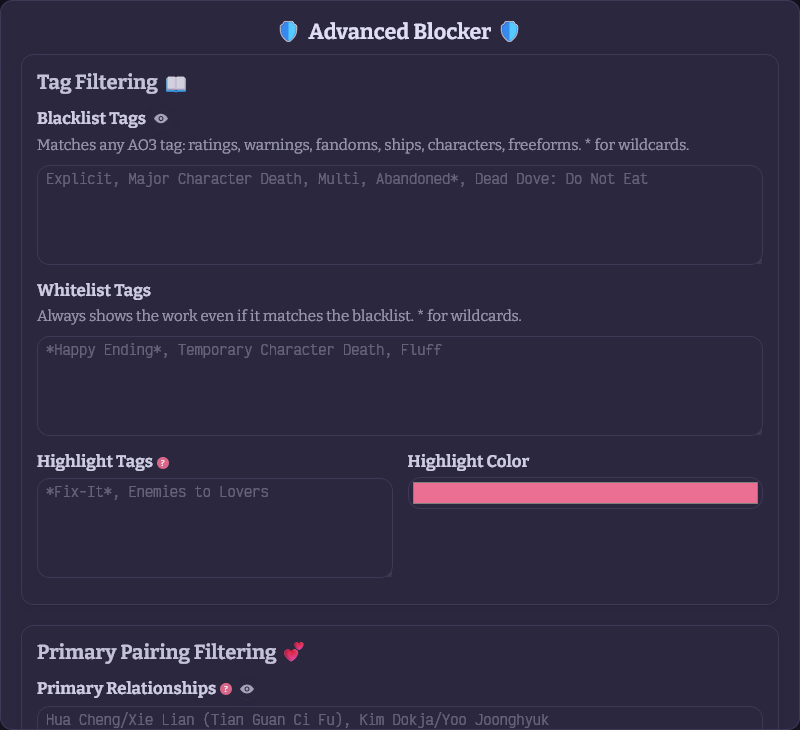
📋 How to Use
⚠️ Important for Chromium-based browsers: If you're using Chrome, Brave, Vivaldi, or Microsoft Edge on PC, an extra activation step is required. Follow these instructions.
Install with a userscript manager:
Navigate to any AO3 works page (search results, tag pages, user profiles, bookmarks, etc.).
Click Userscripts → Advanced Blocker to open settings.
Configure your filters and click Save Settings.
⚙️ Settings Guide
Conditional Blocking Syntax
- Use
TagToBlock {ExceptionTag} to create smart filters
- The tag before
{ gets blocked unless the tag inside { is also present
- Examples:
F/M {Multi} – Blocks F/M works except when Multi is presentExplicit {Slow Burn} – Blocks explicit works except when Slow Burn is presentAngst {Fluff} – Blocks angsty works except when they're also tagged with Fluff
Wildcard Syntax
- Use
* to match any sequence of characters (zero or more) in tag, title, and summary blacklists.
- The
* acts as a placeholder—it can match letters, spaces, punctuation, or nothing at all.
- Examples:
Abandoned* matches: Abandoned, Abandoned Work, Abandoned WIP*Fix* matches: Fix-It, I Can Fix Him, Fixing Things, Big FixSelf*Insert* matches: Self-Insert, Self-Insert Player, Self...Insert (with anything between)*Angst matches: Angst, Major Angst, Existential Angst
Comma-Separated Lists
- Enter multiple items separated by commas:
Tag1, Tag2, Tag3
Tag vs. Title/Summary Matching
- Tags use exact matching but are case-insensitive:
romance will match 'Romance' but not Slow Burn Romance.
- Titles & Summaries use partial matching automatically—they'll find your text anywhere in the title or summary. Example: blocking
prompt catches "prompt fill," "writing prompt," and "story prompt." Wildcards are rarely needed here.
- Authors require exact name matches.
Primary Relationships & Characters
- Enter names exactly as they appear on AO3, including alternative names:
Luo Binghe/Shen Yuan | Shen Qingqiu
- Tag Window settings let you check only the first X tags (default: 1 for relationships, 5 for characters).
Language Filter
- Enter language names as they appear on AO3:
English, Русский, 中文-普通话国语
Hide Completely Toggles
- Many filters have an eye icon (👁️) next to the input field. Clicking this toggle switches between showing a placeholder (which can be clicked to reveal the blocked work) and hiding the work completely. This allows fine-grained control over how different types of blocks are displayed.
🙌 Credits
Big thanks to AO3 Blocker by Jaceboy and AO3 Savior by tuff.
📜 Check Out My Other Scripts